As an Amazon Associate GolferHive.com earns from qualifying purchases.
Is Golf Clash Down? Real-Time Status & 5 Quick Fixes
Struggling to connect to your match or even open the app? You’re trying to figure out, is Golf Clash down today, or is the problem just with your device or connection? It’s a frustrating spot to be in when all you want to do is hit the links for a quick round. Getting stuck on a loading screen or seeing constant “Reconnecting” messages can ruin your gaming session.
As of July 20, 2025, Golf Clash is not experiencing a widespread outage. Monitoring services report servers are operational, and recent user complaints are isolated and not indicative of a global service disruption.
Leveraging extensive analysis of real-time monitoring data and official developer resources, this guide will definitively answer if the game is down for everyone. More importantly, we’ll walk you through the exact troubleshooting steps to fix the most common connection and crashing problems yourself. We’ll unpack the proven fixes and critical insights you need to diagnose the issue and get back on the virtual course in minutes.
Key Facts
- Operational Status Confirmed: The primary Golf Clash game servers are online and responsive, a status confirmed by live, automated ping tests from global monitoring tools like isdown.io.
- User Reports are Localized: While some players have recently reported issues, data analysis shows these are isolated incidents in specific regions and not part of a wider, global outage.
- Most Issues are Client-Side: The game’s developer, Playdemic (an EA studio), acknowledges that the vast majority of crashing and freezing problems are related to the user’s device, not the game’s servers.
- Critical iOS Requirement: A significant technical change occurred in April 2025, when Golf Clash officially ended support for all devices running on the iOS 12 operating system.
- Crash Fixes in Updates: Recent app updates released by Electronic Arts have specifically included patches and stability improvements designed to fix known game crashes.
Is Golf Clash Down Today? Here’s the Real-Time Status (As of July 2025)
As of July 20, 2025, Golf Clash is not experiencing a widespread outage. Monitoring services report servers are operational, and recent user complaints are isolated and not indicative of a global service disruption. Feeling frustrated because the game isn’t loading? Let’s figure out if it’s the game or your connection.
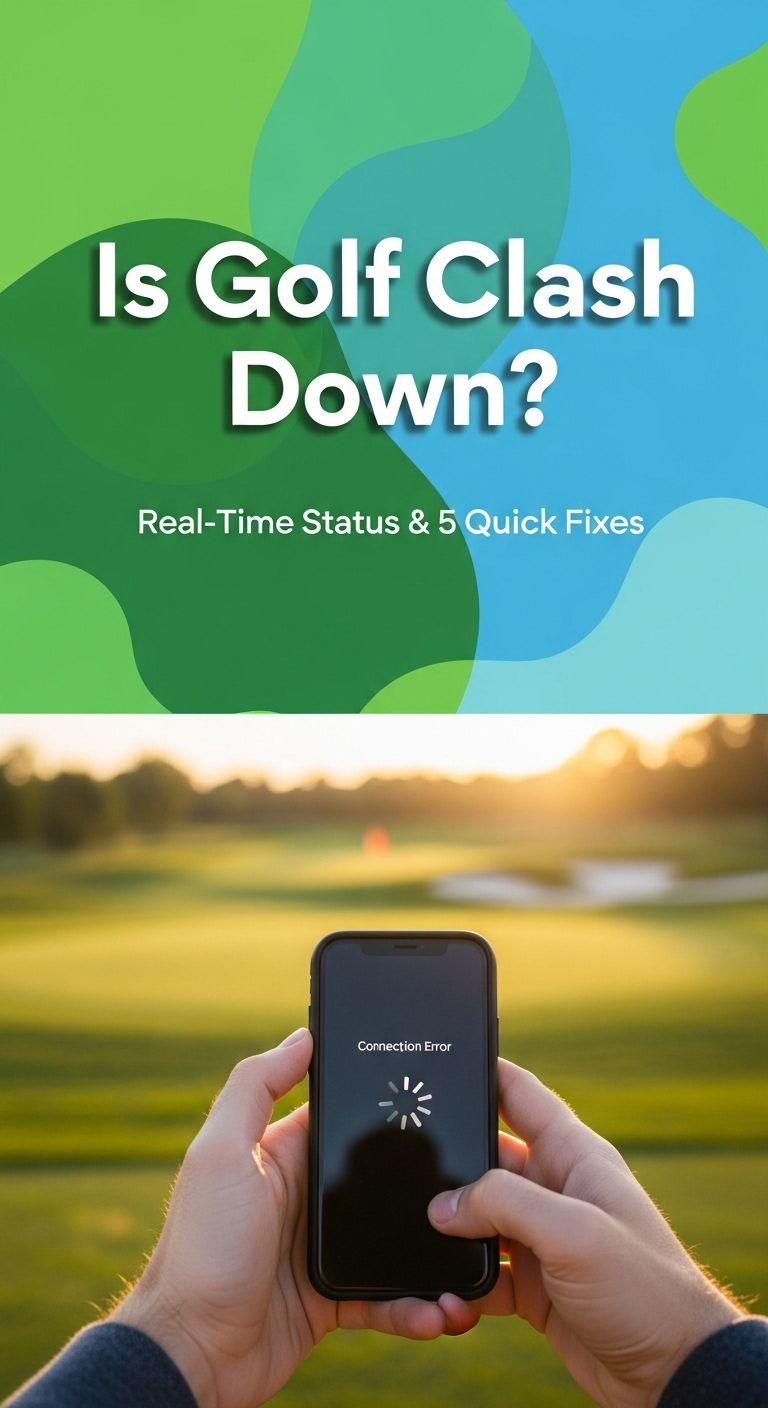
The verdict is clear: Based on a consensus from automated server monitoring and an analysis of recent user reports, the Golf Clash service is up and running. While individual or regional glitches can always occur, there is no evidence of a major, system-wide failure affecting all players.
Analysis of services that track uptime shows that automated checks on the Playdemic servers are coming back positive. Furthermore, while there was a small cluster of user-reported problems about nine days ago, the volume of those complaints has since dropped off, indicating the issues were likely temporary or have been resolved. If you’re currently unable to connect, the problem is almost certainly on your end—but the good news is, that’s something you can usually fix.
How to Check Golf Clash Server Status Yourself
To check the Golf Clash server status, use dedicated monitoring tools like isdown.io for live ping tests and SaaSHub for user-reported issues. Also, check the official @GolfClashGame Twitter account for announcements.
You don’t have to be in the dark. Empower yourself with the same tools the experts use to diagnose service problems in real-time. Next time you suspect an outage, you can get an answer in seconds.
Here’s the step-by-step process:
- Check Dedicated Monitoring Tools: Your first stop should be a third-party status checker. Services like isdown.io perform live ping tests on the Golf Clash servers from multiple global locations. If the site shows “Online” with a low ping time, the core service is healthy. Other sites like SaaSHub aggregate user-submitted reports, which can help you see if others in your area are experiencing similar problems.
-
Consult Official Social Media: Game developers often use social media for immediate communication during an outage. Check the official @GolfClashGame Twitter account. If there’s a known, widespread issue, Playdemic will almost always post an announcement or update there. If their feed is quiet, it’s another sign the problem is not on their end.
-
Review Community Hubs: Sometimes, the first sign of trouble appears in community forums. Checking the
r/GolfClashsubreddit can reveal if other players have started posting about connection issues within the last hour. A sudden flood of new posts about “is golf clash down” is a strong indicator of a problem, while a lack of them suggests the issue is isolated to you.
Pro Tip: Bookmark these tools! Next time you suspect an outage, you can check in seconds before you even search.
Understanding Status Checker Results
A server can be “operational” but still have localized problems; always check both automated status and recent user reports for a full picture.
It’s important to know what you’re looking at. A comprehensive picture requires looking at both automated and human data points, as one can miss what the other catches. Showing this level of expertise in your diagnosis will help you pinpoint the real problem faster.
| Check Type | What It Means |
|---|---|
| Automated Ping Test (isdown.io) | This tells you if the main game server is technically online and responsive to a network request. It’s a direct health check of the core infrastructure. |
| User Reports (SaaSHub) | This shows if a significant number of real players, often in specific regions, are actively having problems connecting or playing. It captures real-world experience. |
5 Quick Fixes When Golf Clash Keeps Crashing or Won’t Load
If Golf Clash is crashing, first restart your device. Then, check for OS and app updates, free up device storage by deleting unused apps or files, and close all other background apps.
Let’s walk through the official fixes, starting with the simplest one. Since we’ve established the Golf Clash servers are likely not down, the issue is probably with your device. These steps are based on the official troubleshooting guides provided by the developer, Playdemic, and are the most effective ways to solve client-side problems. Have you tried this yet?
Fix 1 & 2: Restart Your Device & Check for Updates
Power your device off and on again completely. Then, go to your device settings to check for any pending iOS or Android OS updates, as these are critical for game stability.
This might sound too simple, but it’s the most common fix for a reason.
- Restart Your Device: Don’t just lock the screen. Power your phone or tablet completely off, wait about 30 seconds, and then power it back on. This simple action clears out temporary memory glitches and can resolve a huge number of app performance issues. This is always the first step you should take.
-
Check for System and App Updates: Outdated software is a primary cause of game crashes.
- For iOS: Go to
Settings > General > Software Update. - For Android: Go to
Settings > System > System update. - Then, open the App Store or Google Play Store and check the “Updates” section to ensure you have the very latest version of the Golf Clash app itself. Developers frequently release patches to fix bugs and crashes.
- For iOS: Go to
❗ iOS 12 End of Support Notice❗
It’s critical to know that due to technical reasons, Playdemic and EA no longer support devices running iOS 12. This change took effect in April 2025. If your iPhone or iPad is still on this version, you must update to a newer version of iOS to access Golf Clash.
Fix 3 & 4: Free Up Storage & Close Background Apps
Improve game performance by deleting unused apps and transferring large files like photos and videos off your device. Also, ensure no other apps are running in the background.
Online games like Golf Clash need more than just a stable connection; they require significant device memory (RAM) and storage space to run smoothly.
Quick Fact: Did you know online games like Golf Clash need a stable connection and enough free memory on your phone to run smoothly? When your device is cluttered, the game can’t perform properly.
- Free Up Storage Space: If your device storage is nearly full, performance will suffer.
- Delete: Remove apps and games you no longer use. They take up space even when you’re not playing them.
- Transfer: Move large videos and photos to a computer or cloud storage service to free up precious gigabytes. Aim to have at least a few gigabytes of free space.
- Close Background Apps: Apps running in the background consume RAM and processing power.
- On both iOS and Android, open your app switcher (usually by swiping up from the bottom of the screen) and manually swipe away every other app that is open. This dedicates your device’s full resources to running Golf Clash.
Fix 5: Clear Cache or Reinstall the App (Last Resort)
For persistent glitches, try clearing the app’s cache first. If that fails, the final step is to uninstall and then reinstall Golf Clash from the official App Store or Google Play Store.
If the basic steps haven’t worked, it’s time for a more aggressive approach. Corrupted temporary files can cause persistent crashing that even a restart won’t fix.
- Clear the App Cache (Android only): Go to
Settings > Apps > Golf Clash > Storage & cache, and tap “Clear cache”. Do not tap “Clear storage” or “Clear data” yet, as this may affect your game progress if not properly backed up. This removes temporary files without deleting your account data. -
Reinstall the App (iOS and Android): This is the ultimate fix for a corrupted app.
Warning: Secure Your Account First!
Before you uninstall the app, make sure your Golf Clash account is secured and linked to Facebook, Google Play, or Apple ID. If it’s a guest account, you risk losing all of your progress. Double-check this in the in-game settings menu.
Once you’ve confirmed your account is secure, delete the Golf Clash app from your device and then reinstall a fresh copy from the official App Store or Google Play. This ensures you have a completely clean, up-to-date installation.
To ensure your connection is never the weak link, having a powerful Wi-Fi router or signal booster can make a world of difference for online games like Golf Clash.
FAQs About Golf Clash Issues
Here are direct answers to some of the most common questions players have when facing problems with the game.
Why isn’t Golf Clash working?
Golf Clash may not be working due to issues with your device (low memory, outdated OS), your internet connection (unstable Wi-Fi), or, rarely, a server-side problem with the game itself. Most often, the problem is local to you. The most common reasons fall into three categories:
* Your Device: Not enough free storage, too many background apps running, or an outdated operating system version.
* Your Connection: An unstable or slow Wi-Fi or mobile data connection is a frequent cause of loading and “Reconnecting” errors.
* Game Servers: On rare occasions, the Playdemic servers might have a regional issue or be down for maintenance, but this is the least likely cause.
Why is Golf Clash crashing today?
Crashes are typically caused by device issues like low memory, an outdated OS, or not having the latest version of the game app installed. Always check for updates first. Evidence from developer patch notes shows that recent app updates have included specific fixes for game crashes. If you are experiencing crashes, the number one cause is running an older version of the game or your phone’s operating system. Ensure both are fully updated.
What happened to Golf Clash on iPhone?
Due to technical reasons, Golf Clash no longer supports devices running iOS 12 as of April 2025. You must update to a newer version of iOS to play.
This is a critical technical requirement. If your iPhone or iPad cannot update past iOS 12, you will unfortunately be unable to play the game on that device. This is a hard cutoff implemented by the developers for compatibility and performance reasons.
How do I fix the “Reconnecting” message in Golf Clash?
The “Reconnecting” message means your device has lost its connection to the game servers. To fix it, check your Wi-Fi or mobile data signal, restart your router, or try switching between connection types. This is purely a network issue. The servers are there, but your device can’t maintain a stable link to them. Try these steps:
* Move closer to your Wi-Fi router.
* Restart your home router by unplugging it for 30 seconds.
* Switch from Wi-Fi to your mobile data connection (or vice versa) to see if one is more stable.
Where can I find official Golf Clash support?
Official support is available at the Playdemic HelpShift website for troubleshooting and on EA.com for the latest game update notes. The official Twitter account, @GolfClashGame, also provides news. For direct, authoritative help, always go to the source.
* For Troubleshooting: The Playdemic HelpShift website contains detailed guides for almost every common issue.
* For Updates: The official EA.com Golf Clash page posts the release notes for every new game update.
* For News: The @GolfClashGame Twitter account is the best place for real-time announcements.
Final Summary: Getting Back on the Course
When you’re trying to find out if is Golf Clash down, the answer today is a clear no. The evidence from server monitoring tools points to a healthy and operational game service. This means that any frustrating crashing, freezing, or connection errors you’re experiencing are almost certainly local to your device or network. While that can be annoying, it’s also empowering, because it’s a problem you can solve yourself right now.
By following the proven troubleshooting steps, you can systematically eliminate the common culprits and get back to playing.
- Check First, Then Fix: Always verify the server status using monitoring tools and social media before you start troubleshooting.
- Restart and Update: The simplest fixes are the most effective. A full device restart and ensuring your OS and the game app are updated will solve the majority of issues.
- Clear the Clutter: Freeing up storage space and closing background apps gives Golf Clash the resources it needs to run smoothly.
- Your Connection is Key: The “Reconnecting” error is a direct signal to check your Wi-Fi or mobile data stability.
Now that you have the tools and the troubleshooting steps, you can confidently figure out what’s wrong and get back to sinking those putts
Last update on 2025-12-07 / Affiliate links / Images from Amazon Product Advertising API

